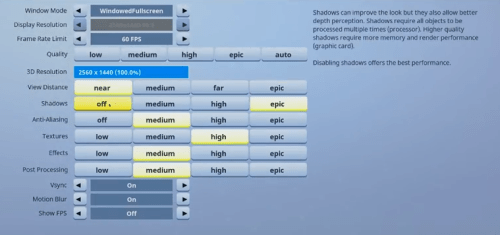
Hey there! Are you a Mac user looking to get in on the Fortnite craze? Well, you’re in luck because it’s actually super easy to download Fortnite on your Mac. All you need is a little bit of time and a few simple steps to follow. So, pull up a chair and let’s dive into this tutorial on how to download Fortnite on your Mac.
How to Download Fortnite on Mac: A Complete Guide
Fortnite is one of the most popular games of recent times. With its huge player base and fast-paced action, it’s no surprise that so many people want to get in on the action. If you’re a Mac user and want to download Fortnite, you’re in luck. In this article, we’ll show you exactly how to do it. Follow these simple steps and you’ll be playing Fortnite on your Mac in no time.
Step 1: Check System Requirements
Before you start downloading Fortnite, you need to make sure your Mac meets the game’s system requirements. Here’s what you’ll need:
– Operating System: macOS Sierra (10.12.6+) or High Sierra (10.13.6+)
– Processor: Intel Core i3 2.4 Ghz
– Memory: 4 GB RAM
– Graphics: Intel HD 4000
If your Mac meets these requirements, you’re good to go. If it doesn’t, you’ll need to upgrade your hardware or consider playing Fortnite on a different platform.
Step 2: Create an Epic Games Account
To download and play Fortnite on your Mac, you need to create an Epic Games account. This is a free account that you’ll use to sign in to the game. Here’s how to do it:
1. Go to the Epic Games website and click the “Sign In” button in the top right corner.
2. Click the “Sign Up” button on the next screen.
3. Enter your email address, create a username and password, and click the “Create Account” button.
4. Check your email for a verification link and follow the instructions to verify your account.
Once you’ve created your Epic Games account and verified your email address, you’re ready to download Fortnite.
Step 3: Download the Epic Games Launcher
To download Fortnite on your Mac, you need to download the Epic Games Launcher. This is a free piece of software that lets you manage your Epic Games account, purchase and download games, and launch games. Here’s how to download it:
1. Go to the Epic Games website and click the “Get Epic Games” button in the top right corner.
2. Click the “Download” button on the next screen to download the installer.
3. Open the downloaded file and follow the instructions to install the Epic Games Launcher.
Once you’ve installed the Epic Games Launcher, you can use it to download Fortnite.
Step 4: Download and Install Fortnite
Now that you’ve installed the Epic Games Launcher, you’re ready to download and install Fortnite. Here’s how to do it:
1. Launch the Epic Games Launcher and sign in to your account.
2. Click the “Library” tab at the top of the screen.
3. Find Fortnite in your list of games and click the “Install” button next to it.
4. Follow the instructions to download and install the game.
The download and installation process may take some time, especially if you have a slow internet connection. Be patient and let the process run its course.
Step 5: Launch and Play Fortnite
Once Fortnite is installed, you can launch it from the Epic Games Launcher. Here’s how to do it:
1. Launch the Epic Games Launcher and sign in to your account.
2. Click the “Library” tab at the top of the screen.
3. Find Fortnite in your list of games and click the “Launch” button next to it.
The game will launch and you’ll be taken to the main menu. Here, you can choose to play Battle Royale, Creative or Save the World.
Bonus Tips: How to Optimize Fortnite for Mac
If you want to get the best possible performance out of Fortnite on your Mac, there are a few optimizations you can make. Here are some tips to help you improve your gaming experience:
1. Close other applications: Fortnite can be resource-intensive, so closing other applications while you play can help improve performance.
2. Lower graphics settings: If you’re experiencing lag or other performance issues, try lowering the graphics settings in Fortnite. You can do this from the settings menu in the game.
3. Use Game Mode: If you have macOS Mojave (10.14) or later, you can use Game Mode to prioritize performance while you play Fortnite. To enable Game Mode, go to System Preferences > Energy Saver and check the “Enable Game Mode” box.
4. Keep your Mac up to date: Make sure you’re running the latest version of macOS and have all the latest software updates installed. This can help improve performance and fix bugs.
Conclusion
Downloading Fortnite on your Mac is easy, provided that your computer meets the game’s system requirements. By following these simple steps, you can create an Epic Games account, download the Epic Games Launcher, and install and play Fortnite on your Mac in no time. Don’t forget to optimize your gaming experience by closing other applications, lowering graphics settings, using Game Mode, and keeping your Mac up to date. With these tips, you’ll be able to enjoy Fortnite on your Mac with smooth performance and high graphics quality.