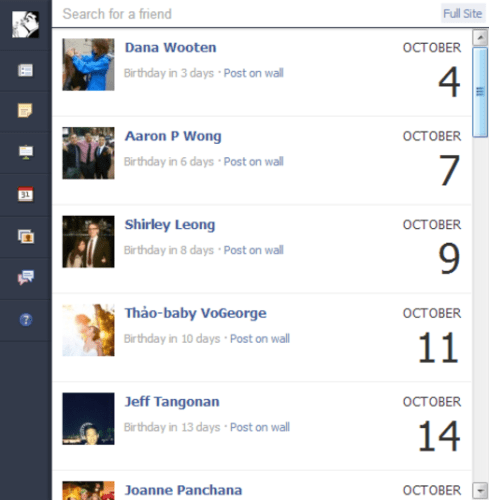
Hey there! Are you a Facebook user who often comes across interesting videos that you would like to save and watch later? Well, you’re in luck! In today’s blog post, we’ll be taking a look at a simple and easy solution to download Facebook videos on Chrome. So, let’s get started!
A Guide to Downloading Facebook Videos on Chrome
Do you ever see a video on Facebook that you just can’t resist watching again and again, but don’t want to waste data or don’t have access to reliable Wi-Fi? If so, you might be wondering how to download Facebook videos on your Chrome browser. Luckily, it’s a pretty simple process with a variety of methods.
Method #1: Using the Facebook Video Downloader Extension
A popular way of downloading Facebook videos on Chrome is by using the Facebook Video Downloader extension. Follow these steps to download the extension:
Step 1: Open the Chrome browser and visit the Chrome Web Store.
Step 2: In the search box, type “Facebook Video Downloader” and hit enter.
Step 3: Click on “Add to Chrome” to install the extension.
Step 4: Once the installation is complete, you should see a green icon on the top right corner of your browser.
Step 5: Visit Facebook and navigate to the video that you want to download.
Step 6: Click on the green icon and choose the video quality you want to download.
Step 7: Click on download and your video will start downloading to your computer.
Method #2: Using the Inspect Element Tool
Another way to download Facebook videos is by using the Inspect Element tool. This method is a bit more technical, but still very doable. Here’s how to do it:
Step 1: Find the video you want to download on Facebook and right-click on it. Choose “Show video URL”.
Step 2: Highlight and copy the video URL.
Step 3: Open a new tab and paste the URL into the address bar.
Step 4: Change the “www” in the URL to “mbasic”. This will take you to a new page.
Step 5: Play the video and right-click on it. From the menu, choose “Inspect Element”.
Step 6: On the code window that appears, scroll up until you find “video src”.
Step 7: Copy the link under “video src” and paste it into a new tab.
Step 8: The video will now open in a new tab. Right-click on it and choose “Save video as” to download it to your computer.
Method #3: Using an Online Video Downloader Website
If you’re not comfortable with installing an extension or using the inspect element tool, there are several online video downloader websites you can use to download Facebook videos. Here’s how to do it:
Step 1: Find the Facebook video you want to download and right-click on it. Choose “Show video URL”.
Step 2: Highlight and copy the video URL.
Step 3: Open a new tab and go to a popular online video downloader website such as KeepVid or SaveFrom.net.
Step 4: In the website’s search bar, paste the copied URL and click “Download”.
Step 5: Once the website loads, choose the video quality you want to download and the location on your computer where you want to save it.
Step 6: Click on “Download” and wait for the website to do its magic.
Method #4: Using the FBDOWN.net Website
FBDOWN.net is a website that specializes in downloading videos from Facebook, including private ones. Here’s how to use it:
Step 1: Find the Facebook video you want to download and right-click on it. Choose “Show video URL”.
Step 2: Highlight and copy the video URL.
Step 3: Open a new tab and go to the FBDOWN.net website.
Step 4: In the search bar, paste the copied URL and click “Download”.
Step 5: Choose the video quality you want to download and click on the corresponding “Download” button.
Step 6: Wait for the video to download to your computer.
Conclusion
Downloading Facebook videos on Chrome is a breeze with these methods. Whether you decide to use the Facebook Video Downloader extension, the inspect element tool, an online video downloader website, or the FBDOWN.net website, you’ll be able to download your favorite Facebook videos to watch later at your convenience. Remember to be mindful of copyright when downloading videos, and only download videos that are free to share and distribute. Happy downloading!
