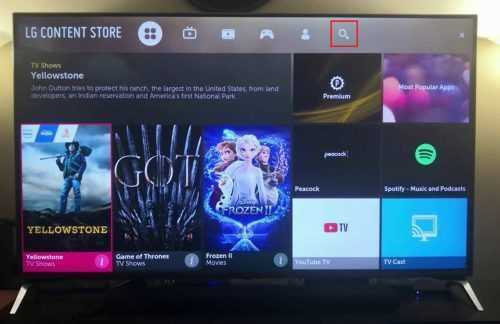
Hey there! Are you a fan of streaming TV shows and movies? Have you heard about Peacock – the latest streaming service on the block? In this article, we’ll guide you through the process of downloading Peacock on your LG TV so you can start enjoying their vast library of content. Sit back, relax, and let’s get started!
How to Download Peacock on LG TV – Step By Step Guide
If you’re a fan of NBC’s Peacock streaming service, you’re probably wondering how you can watch it on your LG TV. The good news is that it’s possible to download the Peacock app on several LG TV models, and it’s a straightforward process. In this article, we’ll guide you through how to download Peacock on LG TV.
Which LG TV Models Can Download Peacock?
Before we get into the nitty-gritty of downloading Peacock on LG TV, let’s discuss which LG TV models are compatible with the streaming service. Peacock is available on LG Smart TVs that run webOS 3.0 and higher. If you’re unsure about your TV’s webOS version, you can check this by going to “Settings” -> “General” -> “About This TV.” If your TV’s webOS is below 3.0, you won’t be able to download Peacock.
Step-by-Step Guide to Download Peacock on LG TV
Now that you know which LG TV models support Peacock let’s dive into the step-by-step guide to downloading the app on your TV.
Step 1: Connect to the Internet
The first thing you need to do is ensure that your LG TV is connected to the internet. You can do this by going to “Settings” -> “General” -> “Network,” then selecting your Wi-Fi network and entering the password if prompted.
Step 2: Access the LG Content Store
Once your LG TV is connected to the internet, navigate to the LG Content Store on your TV. You can find this by pressing the “Home” button on your LG TV remote and scrolling to the right until you see the “LG Content Store.”
Step 3: Search for Peacock
In the LG Content Store, use the search bar to search for “Peacock.” Once you find the Peacock app in the search results, select it to open its details page.
Step 4: Download Peacock
On the Peacock details page, click the “Install” button to start the download process. The download time will depend on your internet connection speed.
Step 5: Launch Peacock
Once the download is complete, you can launch Peacock by selecting it from the apps menu on your LG TV.
Alternative Method to Download Peacock on LG TV
In case you’re unable to find Peacock in the LG Content Store or have trouble downloading it, there’s an alternative method to download the app to your LG TV. Here is a step-by-step guide to how you can do it.
Step 1: Allow Installation of Unknown Sources
First, you need to enable the installation of apps from unknown sources on your LG TV. To do this, go to “Settings” -> “All Settings” -> “Security & Restrictions” -> “Unknown Sources” and select “Allow.”
Step 2: Download Peacock APK File
Next, download the Peacock APK file on your computer or smartphone. You can do this by searching for “Peacock APK” on Google or visiting a trusted APK hosting website.
Step 3: Transfer Peacock APK File to LG TV
After downloading the APK file, transfer it to your LG TV. You can do this by connecting your computer or smartphone to your TV using an HDMI cable or by transferring the file to a USB drive and connecting it to your LG TV’s USB port.
Step 4: Install Peacock APK File
Once you’ve transferred the Peacock APK file to your LG TV, use the file explorer app on your TV to locate the file and select it to install Peacock.
Step 5: Launch Peacock
After installation, Peacock should be available on your TV’s apps menu, and you can launch it by selecting it.
Conclusion
Downloading Peacock on LG TV is a simple and easy process. You can either download the app from the LG Content Store or install it using an APK file. We hope this guide has helped you successfully download Peacock on your LG TV, and you can now enjoy all the amazing content the streaming service has to offer. So, grab some popcorn, sit back, and enjoy your favorite TV shows and movies!