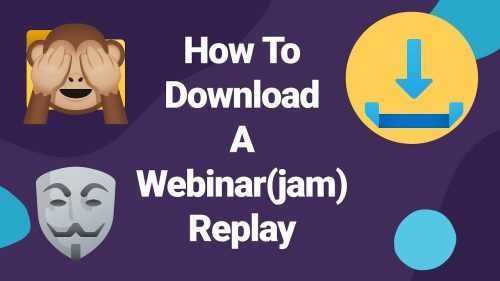
Hey there! Are you looking to download a webinarjam video? Well, you’ve come to the right place! In this article, we’ll walk you through the simple steps you need to follow to download your favorite webinarjam videos without any hassle. Whether you want to rewatch an informative webinar or save it for your personal archive, we’ve got you covered. So, let’s get started!
How to Download WebinarJam Videos
As businesses around the world have shifted to remote work, webinars have become an essential tool for communicating with clients and employees. WebinarJam is a popular platform that makes it easy to create and host webinars, but sometimes you may want to download a webinar you’ve attended or recorded for future reference. In this article, we’ll show you how to download WebinarJam videos from your account.
1. Log in to your WebinarJam account
To download your webinar video, you’ll need to log in to your WebinarJam account. Once you’ve logged in, click on the “My Webinars” section of the dashboard.
2. Click on the webinar you want to download
Scroll down to the webinar you want to download, and click on it to open the webinar details page.
3. Click on the “Video” tab
Once you’ve opened the webinar details page, click on the “Video” tab at the top of the page. This will take you to a page where you can watch the webinar recording and download it.
4. Click on the “Download” button
To download the webinar video, click on the “Download” button located below the video player. This will initiate the download process, and you should see a progress bar indicating the download status.
5. Wait for the download to complete
Depending on the size of the webinar video, the download process may take several minutes. Wait for the download to complete, and do not close the browser window or the download will be interrupted.
6. Play the downloaded video
Once the download is complete, you can play the video using your preferred media player. The webinar video will be saved in MP4 format and can be played on almost any device.
Tips for Downloading WebinarJam Videos
– Make sure you have a stable internet connection before attempting to download a webinar video. Slow or unstable connections can cause the download to fail or take longer than usual.
– Check the file size of the webinar video before downloading it. Large files may take longer to download and may require more storage space on your device.
– If you’re having trouble downloading a webinar video, try using a different browser or device. Sometimes, browser extensions and settings can interfere with the download process.
– Consider using a download manager to speed up the download process and ensure that the file is downloaded properly.
In Conclusion
Downloading webinar videos from your WebinarJam account is a simple process that can be completed in just a few steps. By following the steps outlined in this article, you can ensure that you have a copy of the webinar video for future reference or sharing with others. Remember to check your internet connection, file size, and use a reliable media player to ensure a smooth download and playback experience.