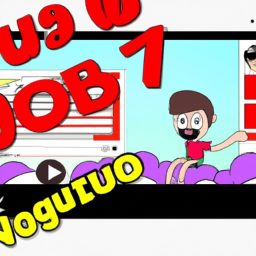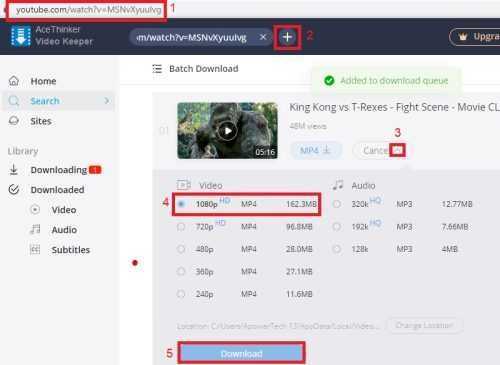
Hey there! If you’re like most people, you’ve probably spent countless hours scrolling through YouTube videos. But have you ever wanted to save a particular video to your device so you can watch it later offline or share it with your friends? Well, you’re in luck! Today, we’re going to talk about how to download YouTube videos in 1080p quality. So, let’s get started!
How to Download YouTube Videos in 1080p: The Ultimate Guide
As one of the most popular video-sharing platforms on the internet, YouTube is home to an endless stream of engaging and educational content. From tutorials and music videos to funny clips and vlogs, YouTube has something for everyone. But what if you want to download a video from YouTube and save it to your computer to watch offline or share with friends? In this article, we’ll show you how to download YouTube videos in 1080p for the best quality viewing experience.
Before we get started, it’s important to note that downloading YouTube videos without permission is against the website’s terms of service. We recommend only downloading videos that you have the legal right to access, such as content that is in the public domain or videos that you have created yourself.
With that said, let’s dive into the steps for downloading YouTube videos in 1080p.
Step 1: Find the YouTube video you want to download
The first step is to find the YouTube video you want to download. Simply go to the YouTube website and search for the video you want to save. Once you’ve located the video, click on the video to start playing it.
Step 2: Copy the video URL
Once the video is playing, look at the address bar at the top of your browser window. This should show the URL of the video you are currently watching. Copy the URL by highlighting it and pressing “Ctrl+C” on your keyboard or right-clicking and selecting “Copy.”
Step 3: Choose a YouTube video downloader
There are several YouTube video downloaders available on the internet, both free and paid. Some popular options include 4K Video Downloader, ClipGrab, and YTD Video Downloader. For this tutorial, we’ll be using the free online downloader, SaveFrom.net.
Step 4: Paste the video URL into the downloader
Open up the YouTube video downloader you have chosen and look for a field where you can paste the URL of the video you want to download. In the case of SaveFrom, there is a large green button on the homepage that says “Download.” Click on this button, and you will be taken to a page where you can paste the URL of the YouTube video.
Once you’ve pasted the URL into the field provided, click “Download” or “Convert.” It may take a few seconds for the downloader to process the video and generate a download link.
Step 5: Choose the video quality and download the file
After generating the download link, the downloader will often give you several options for the quality of the video you want to download. Select the option for 1080p if available. This will ensure that you are downloading the highest quality version of the video.
Next, click on the download button and wait for the downloader to save the video file to your computer. Depending on the size of the video and the speed of your internet connection, this may take a few minutes.
Step 6: Enjoy your downloaded YouTube video
Once the video has finished downloading, you can open it and watch it on your computer using your preferred video player. You can also transfer the video file to your phone or tablet to watch on the go or share with friends.
Final Thoughts
Downloading YouTube videos in 1080p is a great way to enjoy high-quality content even when you don’t have an internet connection. Be sure to follow the steps outlined in this article to ensure that you are downloading videos legally and safely. With a little bit of practice, you’ll be able to download your favorite YouTube videos in no time. Happy downloading!