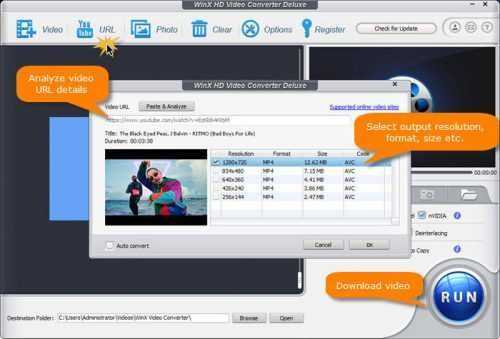
Hey there! Have you ever wanted to save a YouTube video to watch offline or share with your friends? Well, the good news is that you can easily download YouTube videos in MP4 format with just a few simple steps. In this article, we’ll show you how to do it and give you some tips and tricks to make the process even easier. So, let’s get started!
How to Download YouTube Videos as MP4
In today’s world of on-demand entertainment, YouTube has emerged as a popular platform for streaming high-quality videos online. From music videos to movie trailers, educational content to documentaries, YouTube hosts an extensive collection of videos that caters to a diverse range of interests. But what if you want to save your favorite videos to watch later or to share them with someone who might not have internet access? In this article, we will show you how to download YouTube videos as MP4 files so that you can access and watch them at your convenience.
Step 1: Download a YouTube Video Downloader
Before you can download YouTube videos as MP4 files, you need to have a YouTube video downloader installed on your computer. There are many options available online for both Windows and Mac users. Some popular free downloaders include:
– 4K Video Downloader
– ClipGrab
– Freemake Video Downloader
– YTD Video Downloader
You can choose whichever downloader you prefer, but make sure to download it from a reliable source to avoid any malware or viruses. Once you have installed the downloader on your computer, you can move on to the next step.
Step 2: Find the YouTube Video you Want to Download
The next step is to find the YouTube video that you want to download. You can search for the video on YouTube using keywords or the video’s URL. Once you have found the video, copy its URL from the address bar at the top of your browser.
Step 3: Paste the Video URL into the Downloader
Open the YouTube video downloader that you downloaded in Step 1 and paste the URL of the video you want to download. The downloader will automatically extract the video’s information and display it on the screen.
Step 4: Choose MP4 as the Download Format
Most YouTube video downloaders offer multiple download formats to choose from, including MP4, MP3, AVI, and more. For our purposes, we want to select the MP4 format, which is compatible with most devices and media players. Look for the option that says “Download as MP4” or something similar, and select it.
Step 5: Start the Download
Once you have chosen the MP4 format, you can start the download. Click on the “Download” button, and the downloader will begin downloading the video as an MP4 file. The speed of the download will depend on your internet connection and the size of the video.
Step 6: Convert the Video (Optional)
Sometimes the video you want to download cannot be downloaded in the MP4 format directly. In such cases, you can use a video converter to convert the video into the MP4 format. There are many free video converters available online, such as Handbrake, Any Video Converter, and Freemake Video Converter. Simply download and install the converter of your choice, import the downloaded video, and choose the MP4 format as the output format. Once the conversion is complete, you will have an MP4 version of the video.
Step 7: Enjoy your Downloaded Video
Congratulations, you have successfully downloaded a YouTube video as an MP4 file! You can now watch the video on your computer or mobile device, share it with friends and family, or store it for later viewing. Many media players, such as VLC and QuickTime, can play MP4 files without any additional plugins or software.
In Conclusion
Downloading YouTube videos as MP4 files is a simple process that can be accomplished in just a few easy steps. With the right video downloader, you can have access to your favorite videos at any time, without worrying about internet connectivity or buffering. Just be sure to follow copyright laws and avoid downloading copyrighted content without permission.
