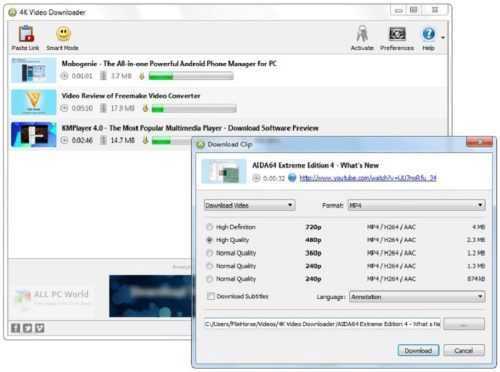
Hey there! Want to know how to download YouTube videos in 4k quality? Look no further, as I’m going to spill the beans and show you how to do it. Don’t settle for low-resolution videos anymore – let’s dive in and get your hands on those crispy 4k visuals.
Download YouTube Videos in 4K: The Ultimate Guide
Introduction
YouTube is one of the most popular platforms in the world, and it offers millions of videos for users to watch. However, what if you want to watch your favorite videos offline or save them for later?
YouTube has a feature that allows users to download videos to watch offline, but it only allows downloads up to 1080p. Fortunately, with the right tools, you can download YouTube videos in 4K and enjoy them with high-quality resolution.
In this article, we’ll show you how to download YouTube videos in 4K with step-by-step instructions and helpful tips.
Step by Step Guide
Step 1: Choose a Reliable YouTube Downloader
The first step to downloading YouTube videos in 4K is to choose a reliable downloader. There are many YouTube downloaders available, but you should choose one that is safe, reliable, and easy to use. We recommend using 4K Video Downloader or iTubeGo YouTube Downloader.
Step 2: Copy the Video URL
Once you’ve downloaded and installed your preferred YouTube downloader, the next step is to open the YouTube video that you want to download in your web browser. Copy the URL of the video from the address bar.
Step 3: Paste the URL into the YouTube Downloader
Open your YouTube downloader and paste the URL of the video into the appropriate box provided. Make sure to choose the video’s resolution as 4K before downloading it. Click on the download button and wait for the download to finish.
Step 4: Convert the Video from YouTube Downloader
Most YouTube downloaders save videos in MP4 format, which is a standard format for videos. However, if you want to watch the video on a device that doesn’t support MP4 or if you want to convert it to a different format, you’ll need to use a video converter.
There are many video converters available online, but we recommend using HandBrake or Freemake Video Converter. These are both free video converters that can convert videos to any format you need.
Step 5: Enjoy Your 4K Video
Once you’ve downloaded and converted your YouTube video to 4K, you can now enjoy your video in high-quality resolution. You can watch it on your computer or transfer it to your phone or tablet.
Tips and Tricks
Here are some additional tips and tricks to help you download YouTube videos in 4K:
Tip #1: Use a VPN
YouTube videos are often restricted in certain countries or regions. If you’re having trouble accessing a video, consider using a VPN. This will allow you to change your location and access the video from a different country.
Tip #2: Use a Download Manager
Download managers can speed up your downloads and help you manage multiple downloads at once. We recommend using Internet Download Manager (IDM) or Free Download Manager (FDM).
Tip #3: Use an Ad Blocker
YouTube videos are often interrupted by ads, which can be annoying. To avoid ads while watching YouTube videos, use an ad blocker. We recommend using AdBlock Plus or uBlock Origin.
Conclusion
Downloading YouTube videos in 4K is a great way to watch your favorite videos with high-quality resolution. By using a reliable YouTube downloader and video converter, you can easily download and convert YouTube videos to 4K. Remember to follow the tips and tricks provided to enhance your downloading experience.
We hope this guide has been helpful in showing you how to download YouTube videos in 4K. If you have any questions or comments, feel free to leave them below.