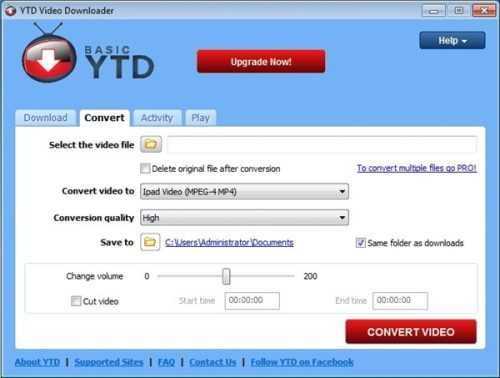
Hey there! Are you tired of buffering videos on YouTube or want to watch them offline? Well, downloading YouTube videos in MP4 format can be the perfect solution for you. In this article, we’ll guide you through everything you need to know about downloading YouTube videos in MP4 format. So, let’s get started!
How to Download Youtube Videos in MP4 Format
If you have ever come across a YouTube video that you would like to save on your device or watch later without an internet connection, you may have wondered how to download the video as an MP4 file. MP4 is a video file format that is widely supported by most devices, making it a convenient option for downloading YouTube videos. In this article, we will provide you with a step-by-step guide on how to download YouTube videos in MP4 format.
Method 1: Use a Free Online Downloading Tool
One of the easiest ways to download YouTube videos as MP4 is by using an online downloading tool. There are several free online downloading tools available, but we recommend using SaveFrom.net. Here’s how to use it:
Step 1: Open your web browser and go to www.youtube.com.
Step 2: Search for the video you want to download and open it.
Step 3: In the video’s address bar, add “ss” before the word “youtube” and hit enter. For example, if the video’s URL is https://www.youtube.com/watch?v=abcdefgh, you should change it to https://www.ssyoutube.com/watch?v=abcdefgh.
Step 4: On the new page that opens, select the MP4 format and the video quality you want to download, then click on the “Download” button.
Step 5: After a few seconds, the video will begin to download automatically. You can find the downloaded file in your device’s Downloads folder.
Method 2: Use a Downloading Software
If you are looking for an alternative to online downloading tools, you can use a desktop YouTube video downloader software. One of the best software for downloading YouTube videos is 4K Video Downloader. Here’s how to use it:
Step 1: Download and install 4K Video Downloader on your computer.
Step 2: Open the YouTube video you want to download and copy its URL.
Step 3: Launch 4K Video Downloader and click on the “Paste Link” button.
Step 4: Choose the MP4 format and the quality you want to download, then click “Download.”
Step 5: After a few seconds, the video will be downloaded and saved in your computer’s Downloads folder.
Method 3: Use a Browser Extension
Another way to download YouTube videos as MP4 is by using a browser extension. Browser extensions allow you to download videos without leaving your browser window. One of the most popular browser extensions for downloading YouTube videos is Video DownloadHelper. Here’s how to use it:
Step 1: Download and install the Video DownloadHelper extension on your preferred web browser (e.g., Google Chrome, Mozilla Firefox).
Step 2: Open the YouTube video you want to download.
Step 3: Click on the Video DownloadHelper button on your browser toolbar.
Step 4: Choose the MP4 format and the quality you want to download, then click on “Download.”
Step 5: Wait for the video to download, and you can find the file in your device’s Downloads folder.
Method 4: Download YouTube Videos from Mobile App
If you are looking for a way to download YouTube videos on your mobile device, you can use an app that allows you to download videos directly from YouTube. One such app is TubeMate. Here’s how to use it:
Step 1: Download and install TubeMate from its official website or other reliable sources.
Step 2: Open TubeMate and search for the YouTube video you want to download.
Step 3: Tap on the video to play it, then click on the download button.
Step 4: Choose the MP4 format and the quality you want to download, then click on “Download.”
Step 5: Wait for the video to download, and you can find it in your device’s Downloads folder.
Conclusion
Downloading YouTube videos in MP4 format is easy and can be done using various methods, including online downloading tools, downloading software, browser extensions, and mobile apps. It is essential to note that downloading copyrighted materials without permission is illegal and can lead to severe consequences. Always seek permission from the video’s owner before downloading it to avoid any legal issues. Nevertheless, using any of the above methods, you can effortlessly download YouTube videos in MP4 and enjoy them offline whenever you want.