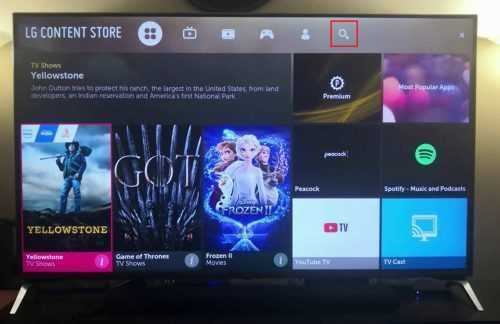
Hey there! Are you a fan of movies and TV shows? Do you own an LG TV and want to know how to download Peacock on it? Look no further, because in this article, we’ll guide you step-by-step on how to get Peacock up and running on your LG TV. It’s simple and easy, so let’s get started!
How to Download Peacock on LG TV
If you’re looking for a new way to watch your favorite shows and movies, look no further than Peacock TV. This exciting streaming service offers a wide range of programming, including original content, movies, and TV shows. The good news is that you can now enjoy Peacock on your LG TV. Here’s everything you need to know to download Peacock on your LG TV.
Step 1: Check if Your LG TV is Compatible with Peacock
The first step in downloading Peacock on your LG TV is to ensure that your TV is compatible with the streaming service. Peacock is compatible with LG TVs that operate on LG’s webOS platform. To check whether your LG TV is compatible, look for the webOS logo on your TV. If your TV has this logo, it means that it is compatible with Peacock.
Step 2: Update Your LG TV
Before you can download Peacock on your LG TV, you need to ensure that your TV is running the latest version of webOS. To update your LG TV, follow these simple steps:
1. Press the “Settings” button on your LG TV remote.
2. Scroll down and click “General.”
3. Click “About This TV.”
4. Click “Check for Updates.”
If your TV is not up-to-date, it will automatically begin downloading the latest version of webOS. Once the download is complete, your TV will restart and you’ll be ready to move on to the next step.
Step 3: Download Peacock on Your LG TV
Now that your TV is up-to-date, you’re ready to download Peacock. Follow these simple steps to get started:
1. Press the “Home” button on your LG TV remote.
2. Navigate to the LG Content Store.
3. Search for “Peacock TV.”
4. Select “Peacock TV” from the search results.
5. Click “Install.”
The download and installation process should take just a few minutes. Once the installation is complete, you’ll find the Peacock TV app on your LG TV’s home screen.
Step 4: Sign In and Start Watching
With Peacock installed on your LG TV, you’re ready to start watching your favorite shows and movies. Here’s how to get started:
1. Click on the Peacock TV app on your TV’s home screen.
2. Sign in to your Peacock account. If you don’t have a Peacock account, you can create one for free.
3. Browse through the content available on Peacock and select the show or movie you want to watch.
4. Enjoy your favorite content on your LG TV.
Bonus Tips for Using Peacock on LG TV
Now that you know how to download Peacock on your LG TV, here are some bonus tips to help you make the most of your streaming experience:
1. Use the Peacock TV app on your smartphone or tablet as a remote control for your LG TV. This will allow you to easily navigate the app and control playback.
2. Use the “Watchlist” feature to save shows and movies you want to watch later. This makes it easy to pick up where you left off, without having to search for the content again.
3. Take advantage of Peacock’s parental controls to ensure that your kids are only watching age-appropriate content.
4. Use the “Trending” section to discover new shows and movies that are popular with other Peacock users.
Conclusion
Downloading Peacock on your LG TV is quick and easy, and the streaming service offers a huge variety of content that you can enjoy on your TV. Remember to ensure that your TV is compatible with Peacock, update your LG TV, download Peacock from the LG Content Store, sign in, and start watching your favorite content. With these simple steps, you’ll be streaming your favorite shows and movies on your LG TV in no time.