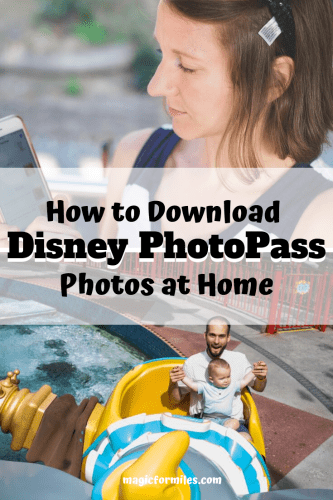
Hey there! Are you planning a trip to Disney World or Disneyland and want to preserve your magical memories? Disney Photopass is a fantastic service that allows you to collect all your Disney photos in one place, including ride photos and character meet-and-greets. In this article, we’ll guide you through the process of downloading your Disney Photopass photos so that you can cherish them for years to come. So, let’s dive in!
How to Download Disney PhotoPass Photos
Disneyland, Disney World, and other Disney Theme Parks offer fantastic souvenirs from your trip that can allow you to create lasting memories of your visit. One of the most popular of those souvenirs is the Disney PhotoPass, a service that provides guests with professional photos taken by the park’s photographers. However, once you’ve returned home, you may be wondering how to access these photos online and download them. Well, fear not, because in this article, we’ll show you how to download Disney PhotoPass photos easily.
Step 1: The Basics
The first step to accessing your Disney PhotoPass is to make sure you have an account with Disney’s online services. If you have a MagicBand or Card, you can use it to link all your photos together, but if you don’t have one, you’ll need to enter the ID number of each photo individually.
Step 2: Login into Your My Disney Experience Account
To access the Disney PhotoPass photos, you will need to login into your My Disney Experience account. If you already have an account, just log in with your login credentials (username and password). For those who do not have a My Disney Experience account, ensure that you register for one.
Step 3: Find Your Disney PhotoPass Photos
Once you’ve logged into your My Disney Experience account, navigate to the “My Photos” section. This will bring up all of the photos from your trip, including any PhotoPass photos that you’ve taken throughout the park. You should be able to view all of your photos, regardless if you purchased them or not.
Step 4: Select the Disney PhotoPass Photos you Want to Download
After finding the “My Photos” menu on your account, you’ll be able to access all of the photos from your trip. To download a Disney PhotoPass photo, click on the image to open it up, and select the download button that appears underneath.
You can select as many pictures as you’d like; Disney doesn’t put a limit on how many photos you can download. It’s also important to note that Disney PhotoPass photos can’t be downloaded as a batch. You’ll have to download each one you want individually.
Step 5: Download Your Disney PhotoPass Photos
After you’ve selected which photos you want to download, the next step is to prepare them for download. Disney provides several options, including choosing which image size you want to download, but we recommend choosing the biggest size you can photo that suits your needs.
Clicking the download button will prompt a notification for download which may take a few seconds to a few minutes to complete, depending on your internet speed. Once the notification pops up, click on the save button to save your image to your device either on your desktop or mobile device.
Step 6: Repeat These Steps for Each Disney PhotoPass Photo You Want to Download
Bear in mind that you’ll have to repeat steps 4 and 5 for every Disney PhotoPass photo you want to download. It may take time depending on the number of photos you want to download, but the download procedure is straightforward, so don’t worry about it.
Additional Tips and Tricks
– It’s important to note that Disney PhotoPass services differ from location to location. You may check the location’s website to see what is available in that location, including cameras and photography services.
– PhotoPass photos can only be accessed online for 45 days after they were taken. Make sure you download the pictures you want within that time frame.
– Disney offers digital downloads of their PhotoPass photos for sale on their website. The downloads cost additional fees depending on the number of photos you want.
– Sometimes the PhotoPass photography services can’t capture your ride photos, especially in darker rides. Consider taking your own camera to ensure that you capture all the photos you want.
In Conclusion
Bringing back memories of your magical trip to Disney World or Disneyland is priceless, and the Disney PhotoPass service makes those memories permanent. Downloading these photographs online may seem complicated at first, but it’s easy once you understand the process. By following the above guide, you’ll gain access to all your Disney PhotoPass photos and have them ready to share with your friends and family online within a few minutes. Just remember, check the location’s website for further services available upon your visit, and, most importantly, make sure to download your pictures within 45 days of your park visit to ensure that your photos remain accessible.