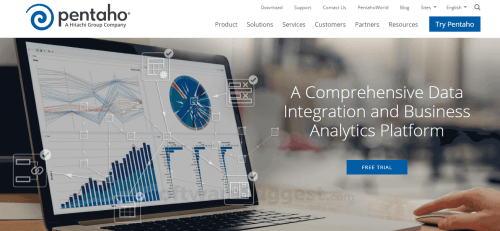
Hey there! If you’re looking to dive into the world of business analytics and intelligence, then you’ve probably heard of Pentaho. It’s an open-source software suite that allows you to easily analyze, visualize, and report on your company’s data. But before you can start taking advantage of all Pentaho has to offer, you’ll need to download and install it first. In this article, we’ll walk you through the process step-by-step so you can get started on your analytics journey.
Pentaho: Download and Installation Guide
If you’re looking to analyze and visualize your business data, Pentaho is a great platform to consider. It’s easy to use, powerful, and customizable, and it’s open source, which means it won’t cost you a fortune. The first step to using Pentaho is to download and install it on your computer.
Step 1: Download Pentaho
To download Pentaho, you can go to the official website https://sourceforge.net/projects/pentaho/ and select the version that best suits your needs. You can choose between the Community Edition and the Enterprise Edition.
Step 2: Install Java
Pentaho is a Java-based platform, so you need to have Java installed on your computer. If you don’t have Java, you can download it from the official website https://java.com/en/download/.
Step 3: Install Pentaho
After you have downloaded Java, you can proceed to install Pentaho. The installation process is straightforward, and you just need to follow the prompts. Here are the steps to install Pentaho in Windows:
1. Double-click on the Pentaho installation file.
2. Click “Next” to begin the installation process.
3. Accept the license agreement and click “Next”.
4. Choose the installation type. You can choose between “Typical” and “Custom”. The “Typical” installation installs all the components, while the “Custom” installation allows you to choose the components you want to install.
5. Choose the destination folder where you want to install Pentaho. The default location is “C:\Pentaho”.
6. Choose the port number for the Pentaho BI Server. The default port is 8080.
7. Click “Install” to start the installation process.
Step 4: Configure Pentaho
After you have installed Pentaho, you need to configure it. Here are the steps to configure Pentaho:
1. Open the Pentaho BI Server Administration Console by going to http://localhost:8080/pentaho.
2. Enter the username and password. The default username is “admin” and the default password is “password”.
3. Click on “System” and then “Administration”.
4. In the “Administrator Password” section, create a new password for the “admin” user and click “Save”.
5. Click on “File” and then “Exit” to close the Administration Console.
Step 5: Start Pentaho
After you have installed and configured Pentaho, you can start using it. To start Pentaho, go to the installation folder and double-click on the “start-pentaho.bat” file. This will start the Pentaho BI Server and open the Pentaho User Console in your default web browser.
Conclusion
In conclusion, Pentaho is a powerful and customizable platform for analyzing and visualizing your business data. The installation process is straightforward, and you just need to follow a few steps to get started. We hope that this guide has been helpful to you, and that you’re now ready to start exploring Pentaho.