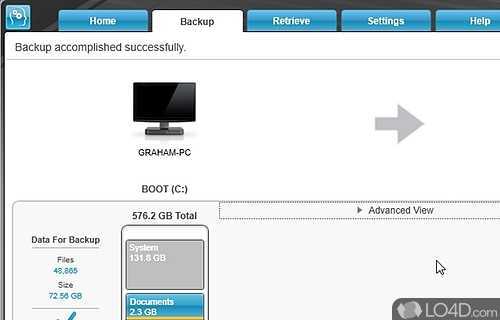
Hey there! Are you looking for an efficient and easy way to backup your important files and data? Look no further than WD SmartWare! In this article, we’ll be discussing everything you need to know about WD SmartWare, including how to download, install, and use it to keep your files safe and secure. So let’s get started!
Everything You Need to Know About WD Smartware Download
If you’ve ever searched for a reliable backup software, chances are you’ve come across WD Smartware. Developed by one of the leading data storage providers, Western Digital, Smartware offers a simple and intuitive way to backup your precious files and folders. In this article, we’ll dive into everything you need to know about WD Smartware download, installation, and usage.
What is WD Smartware?
At its core, WD Smartware is a backup software designed for internal and external hard drives from Western Digital. It provides an easy-to-use interface that allows users to create backups of their files, documents, pictures, music, and videos. Smartware offers two backup modes:
– Category Backup: organizes your files by category (music, pictures, documents, etc.) and automatically backs them up on a schedule.
– File Backup: allows you to select specific files and folders that you want to backup manually.
WD Smartware also includes a backup scheduler that lets you create a backup plan, set the frequency and time of backup, and select the backup destination. This way, you can rest assured that your important data is always safe and recoverable in case of data loss or theft.
Compatible devices
WD Smartware is compatible with all Western Digital external hard drives such as:
– My Passport
– My Passport for Mac
– My Passport Studio
– My Passport Pro
– My Passport Wireless
– My Book
– My Book for Mac
It also works with the My Cloud family of devices including:
– My Cloud
– My Cloud Mirror
– My Cloud EX2
– My Cloud EX4
– My Cloud DL2100
– My Cloud DL4100
– Sentinel RX4100
Note that Smartware is not compatible with drives from other manufacturers, and it’s not recommended to use it on a drive with an existing backup software as it can conflict with other backup programs.
How to download WD Smartware
Downloading WD Smartware is a straightforward process that can be achieved from the Western Digital support site. Here’s how to do it:
1. Go to the Western Digital Support section on their website.
2. Choose your product type and model number of your Western Digital device.
3. Click on the “Downloads” tab.
4. Find the WD Smartware software and click the “Download” button.
5. Wait for the download to finish and run the setup file.
Note that you’ll need to accept the End User License Agreement to proceed with the installation. Make sure to read the terms and conditions before clicking “I Agree.”
Installing WD Smartware
Installing WD Smartware is a simple and straightforward process that can be completed in a few steps:
1. Double click on the downloaded setup file.
2. Follow the prompts of the installation wizard.
3. Select the destination folder where you want to install the software.
4. Choose the language and accept the terms and conditions.
5. Click on “Next” to proceed with the installation.
6. Once the installation is complete, click on “Finish” to exit the setup wizard.
Using WD Smartware
Once you’ve installed WD Smartware on your computer, you can start using it to backup your files and folders. Here’s how to do it:
1. Connect your Western Digital device to your computer.
2. Open WD Smartware from the Start Menu or desktop shortcut.
3. Click on the “Backup” tab.
4. Select the backup mode you want to use (Category or File Backup).
5. Choose the files or folders you want to backup.
6. Select the backup destination.
7. Choose the backup frequency and the time of backup.
8. Click on “Start Backup” to initiate the backup process.
Note that the backup process may take some time depending on the size of the files and folders you’re backing up. You can monitor the progress of the backup from the “Backup” tab.
Conclusion
In summary, WD Smartware is an excellent backup software that offers reliable and straightforward data protection. With its easy-to-use interface, you can create backups of your files and folders quickly and efficiently. Remember to download the software from the Western Digital support site, install it on your computer, and start backing up your critical data today.
